Unlock Your Next Adventure
Book Your Flights and Stays with Ease!
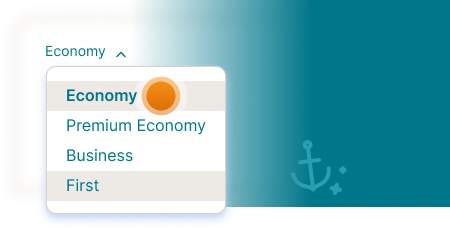
CHOOSE THE BEST PRICE FOR YOU
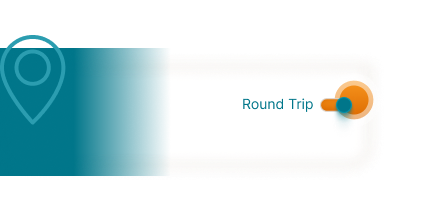
round trip tickets are a better deal
Choose to travel to the place and back, using the same route. Round trip tickets are usually cheaper than one-ways.
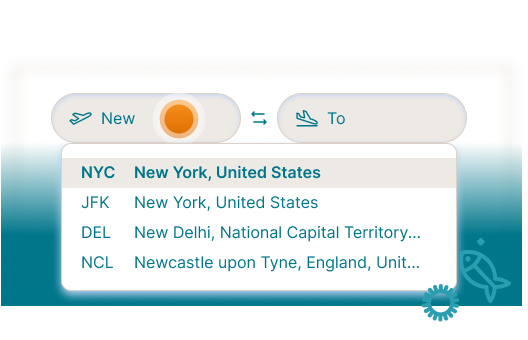
Find the Best Flight Deals
Start planning your trip with OnlineFreeTripBooking and save on your flight
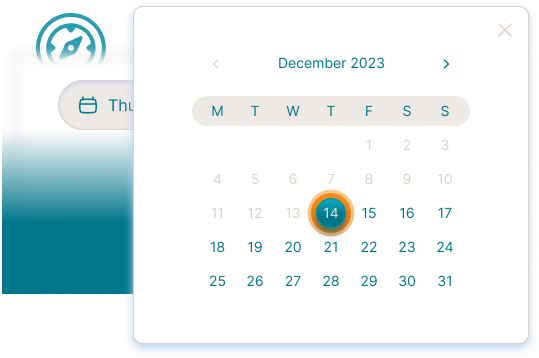
CHOOSE A DATE AND TRAVEL DURATION
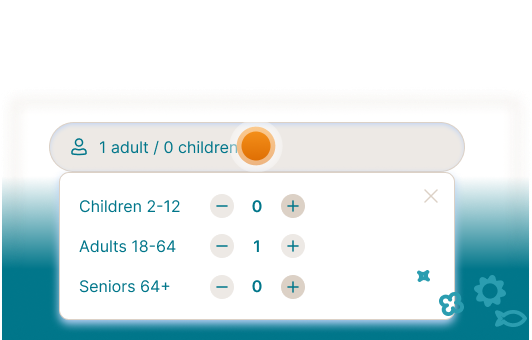
CHOOSE HOW MANY PASSENGERS ARE FLYING
Are you flying solo or going with someone?
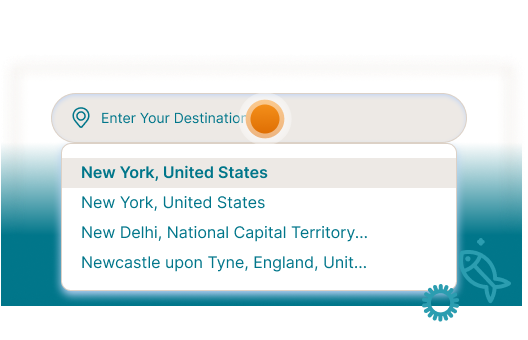
Find Cheap Hotel Deals
Start planning your trip with OnlineFreeTripBooking and Save on Your Stays
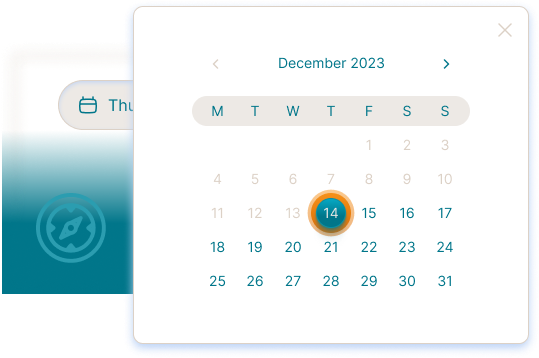
CHOOSE A DATE AND TRAVEL DURATION
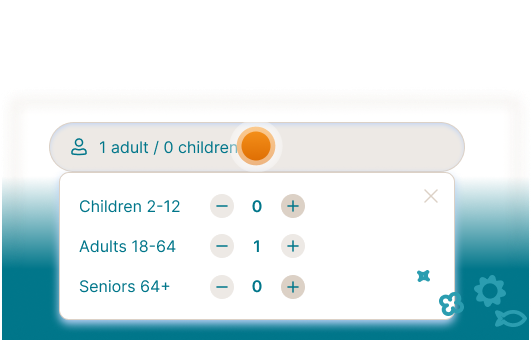
CHOOSE HOW MANY PASSENGERS ARE STAYING
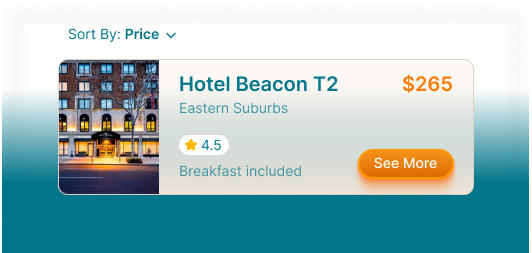
find the best accommodation
Look at all discounted accommodations and choose the one that suits you best. Sort searches by price or rating.
How it works
1
Open Widget
Access OnlineFreeTripBooking at any time simply by clicking on the icon. You can move the icon or widget wherever you'd like within your browser.
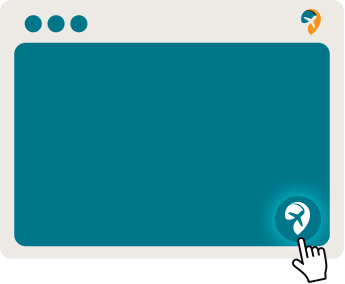
2
Reactivate Widget
If disabled, you can easily reactivate the widget by clicking the OnlineFreeTripBooking icon at the top right of your browser and then selecting Enable Everywhere.
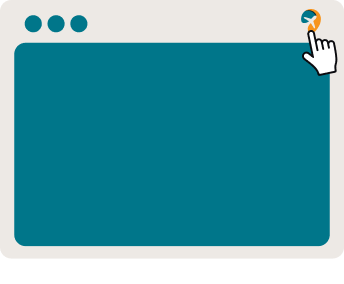
3
Close Widget
When you're done using OnlineFreeTripBooking, close the widget by clicking the 'X' icon.
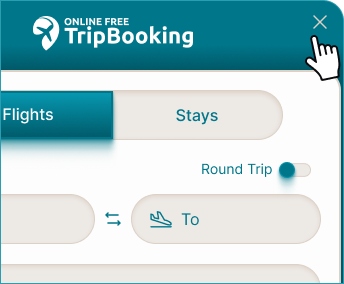
4
Disable the Widget
To snooze or disable the OnlineFreeTripBooking widget, click the Settings icon to view a menu with these options.
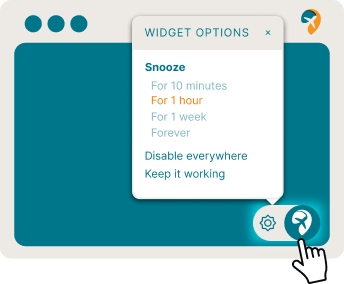
5
Disabling sponsored content
To turn off sponsored content, simply set ’Toggle sponsored content’ to Off.
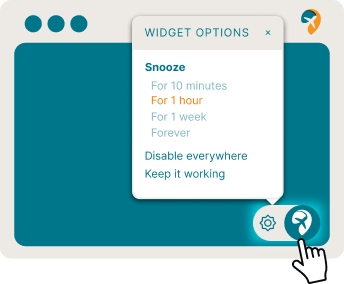
Getting Started
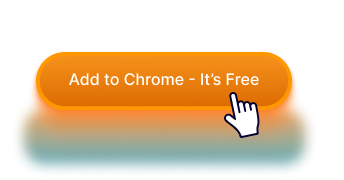
1
Click ‘Add to Chrome’
Kick off installation by clicking the ‘Add to Chrome - It’s Free’ button.
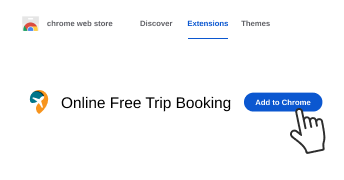
2
Add to Chrome
Once in the Chrome Web Store, click ‘Add to Chrome’ in the upper right corner.
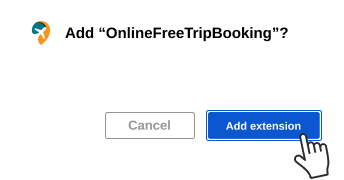
3
Confirm Installation
Click ‘Add extension‘ to confirm installing the extension.